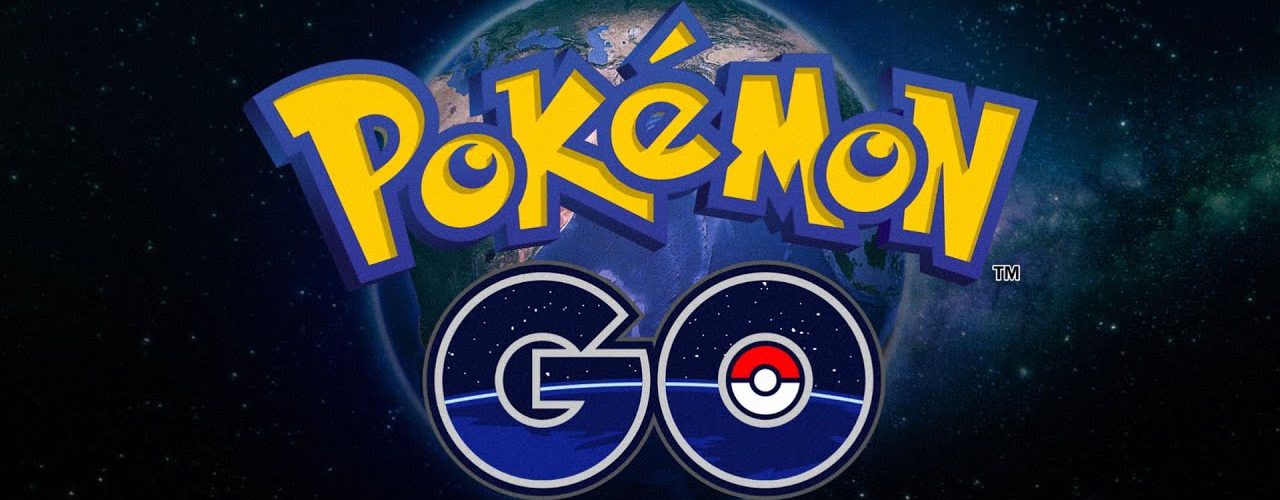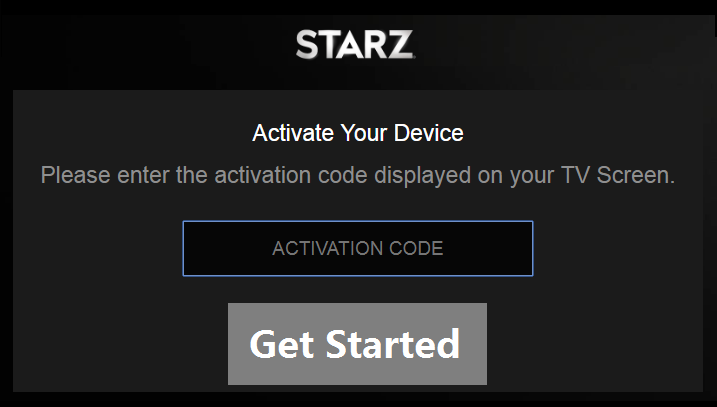- When the affected user tries to connect the Pokeball Plus to his phone, he receives an error message. The problem is said to affect practically all Android phone brands and models. Some people had the issue after setting up the new ball, while others experienced it after a lengthy period of use.
- There are a variety of reasons why your Pokeball Plus is unable to connect to Pokemon Go. Look over the list below.
- Due to interference from other connectivity devices, Pokeball Plus may fail to connect.
- Possibly that your Firmware app is outdated.
- If you want to play with your Pokeball Plus but are unable to due to this problem, don’t panic; there are several ways available. Simply follow the steps outlined below to quickly fix the issue and get back into the game.
- Restarting your devices is a quick workaround for the problem.
- Restart your phone after closing the Pokemon Go app.
- It’s also a good idea to reset your Poke Ball Plus.
- Pokemon Go.
- Go to the Google Play Store on your Android device.
- Look up Pokemon Go.
- To get the most recent version of the app, click Install.
- Go to the App Store on your iOS device.
- Look up Pokemon Go.
- If an update is available, download it.
- Check to see if your Poke Ball Plus is linked to your app.
- Go to your Pokemon Go’s Settings menu.
- Press the white button on your Pokeball Plus.
- Tap the Pokeball if it shows in the settings.
- Verify that you’re connected.
- Your Bluetooth may continue to scan for adjacent devices without your knowledge. It continues to disrupt your Pokeball Plus connection.
- Go into your phone’s settings.
- Navigate to the location.
- Disable Bluetooth Scanning in the Mode setting. If that option isn’t accessible, select Device Only.
- Now it’s time to pair your Pokeball Plus.
- Turn off Bluetooth and launch the Pokemon Go app.
- Turn on Bluetooth again. Please do not connect.
- Connect the ball by going to the game.
- Look for the Pokeball Plus icon in your Pokemon Go app.
- Make sure the icon is turned off. If not, tap it to turn it off.
- Slide up from the bottom of your screen.
- Locate and long-press the Bluetooth icon.
- Now, locate Pokeball Plus and select the icon next to it.
- Restart your phone after selecting Forget Device.
- Open the Bluetooth options.
- Reconnect your Pokeball Plus to Bluetooth.
- Look for the Reset button on your Pokeball Plus and press it for five seconds with a pin. Press the red button on your Pokeball Plus when a blue light appears.
- Release the Reset button and rebuild it until it vibrates again.
- Pair it up and play the game.
- If the process does not connect, try again.