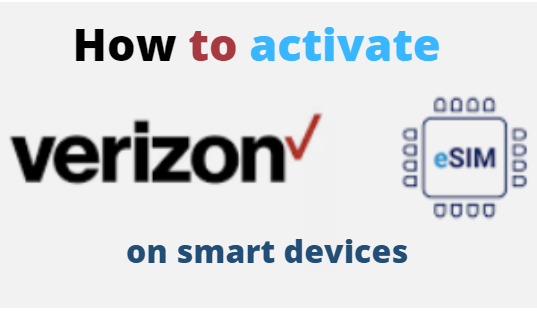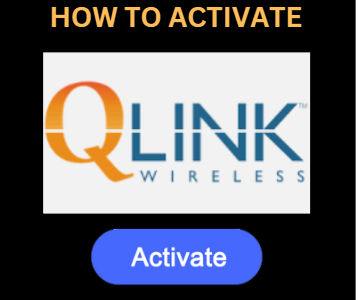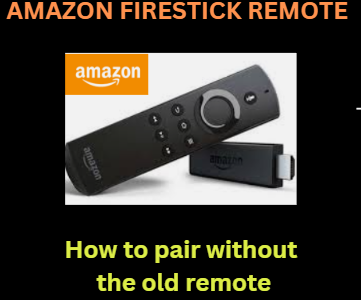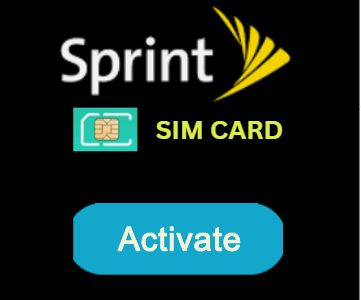With eSIMs, there are many significant advantages available, including customizability, rapid connectivity, remote provisioning, and much more. These possibilities meant that eSIMS would change the game in the future. Once your Verizon ESIM is activated, you can use the newest technology of eSIMs, which is becoming more and more popular. It eliminates the requirement that you physically insert a SIM card into your phone to connect to a network. As an alternative, you can use the pre-installed eSIM on your smartphone to instantly download a plan.
This is far more practical than using a regular SIM card, as it allows you to connect to other networks or change plans without having to deal with the hassle of switching SIM cards. Follow these key steps and our quick and simple Verizon eSIM activation guide. Continue reading below to learn more about eSIMs.
THINGS YOU SHOULD KNOW ABOUT VERIZON ESIM ACTIVATION INSTRUCTIONS
- Your smartphone’s eSIM service is simple to activate. Simply ensure that you have a secure Wi-Fi or cellular data connection, and then carry out the easy instructions listed below. These steps work with Motorola, iPhones, and Google phones:
FOR SMART GOOGLE PHONES (PIXEL 4, PIXEL 4 XL, PIXEL 4A 5G ULTRA-WIDEBAND, AND PIXEL 5)
- Go to Settings on your Pixel device after unlocking it.
- After that, click on Mobile Network + under Network & Internet.
- You will then need to choose Download your SIM as an alternative.
- Follow the instructions on the following screen on your smartphone to scan a QR Code to get the eSIM profile.
- Wait a few minutes for the installation to be finished.
- Finally, you’ll be able to use your new Verizon eSIM and see the message “Your Number Is Added.”
ACTIVATE VERIZON ESIM FOR IPHONE DEVICE
- You may easily sign up for service if you’re a new Verizon client by installing the My Verizon app on your iPhone device. The app is available for download from the Apple App Store. Once installed, you may confirm your eligibility and finish creating your account by following the on-screen prompts.
- If you are a Verizon registered user and currently have a physical SIM card in your iPhone, you will need to get in touch with experts to get your physical SIM converted to an eSIM.
- You will need to configure your iPhone after completing the Verizon sign-up process
- Important: You can skip this step if you have an iPhone 12 or a newer model because you don’t need to scan the QR code.
- You must first scan the following QR code to get started, after which you must do these actions independently.
iPhone device:
- Open the Settings app first, and then select the Cellular option.
- Now select Add Cellular Plan from the menu.
- Open the camera on your device, scan the QR code, and then choose your new Verizon line for voice, broadband, and messaging.
- You will get a success notification that states “Cellular Plan Added” after waiting a few minutes.
For Motorola Device:
- On startup, launch the Settings app on your device.
- Pick the Network & Internet option now, then select Mobile Network, followed by Advanced.
- Select Carrier in the next step, and then touch Add Carrier.
- By following the instructions above, you will arrive at the Download your SIM screen. Tap the Next button once there.
- Then, scan the QR code that is listed below.
- As the installation process progresses, give it some time.
And with that, we bring our guide on activating the Verizon eSIM to completion. We sincerely hope that this guide to activating Verizon eSIM on your smart devices will be helpful and provide you with a more modern technological experience.