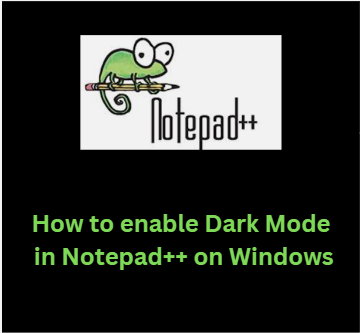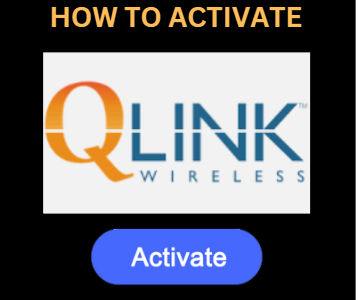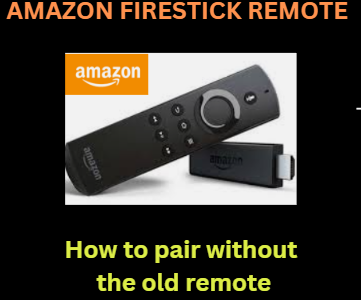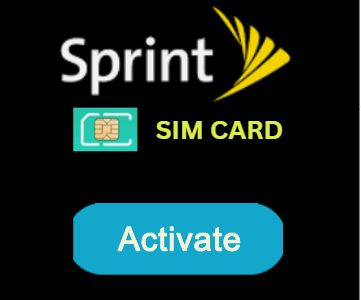www.notepad-plus.com – How to enable Dark Mode in Notepad++ on Windows
Microsoft Windows is supported by the free text editor and source editor Notepad++. It is well-known and widely used by the general public. The features of a Notepad are all present in this application, along with support for several programming languages. You have access to a wide range of settings and features with this program, such as the ability to compare two files, format JSON, add several plugins, and more.
You can activate its dark mode in addition to its other characteristics if you choose. In truth, a sizable portion of Notepad++ users doesn’t know how to activate dark mode in Notepad++ on Windows 10 or 11. This article provides instructions for two quick ways to enable notepad++ dark mode on Windows. Users who want to enable more Notepad++ themes on their computers will also profit from it.
HOW TO ENABLE DARK MODE IN NOTEPAD++ ON WINDOWS
- On Windows 10 and Windows 11, Notepad++ offers two simple configuration options for its dark mode. We’ll give you a thorough rundown of the steps necessary to enable Dark Mode in Notepad++ in the section that follows (black notepad).
Method 1: Open the Notepad++ app’s preferences menu and select “Dark Mode.”
- Users of Notepad++ can access the program’s dark mode by selecting this option and then the deep black theme. Please take these steps to accomplish this goal:
- Open Notepad++ and navigate to the main user interface to get started.
- The next step is to select Style Configurator from the top menu after selecting Settings.
- Notepad++’s dark mode
- Choose “Deep Black” from the selection that appears after the drop-down menu for “Select theme” has expanded. Select the Save and Exit options from the menu after that.
- At this point, you ought to be able to correctly enable Notepad++’s dark mode.
Method 2: Install Notepad++’s dark theme manually.
- There is a huge variety of extra Notepad++ themes that may be manually downloaded and installed, in addition to the dark themes that are already pre-installed in Notepad++. Both light and dark color schemes are used for these themes. The notepad program’s most popular dark and light themes in 2022 are listed below:
- Neon
- ICLS
- Dracula
- Obsidian
- Solarized
- Material
- Nord
- Lunar
- Bespin
- Slush & Poppies
Steps to change Notepad++ to dark mode using the Dracula theme
- As one of Notepad++’s most well-liked themes, the Dracula theme will be used as an example in this section. It is available for free download from GitHub, and configuring it is easy. The steps to use these themes to switch Notepad++ to dark mode are as follows:
- Visit the Dracula for Notepad++ download page at https://github.com/dracula/notepad-plus- plus to utilize the Dracula theme in Notepad++. Next, select the Dracula theme from the list of articles that are currently available on GitHub.
- After downloading the theme, the following step is to activate it, so make sure you do so right away.
- To achieve this, hit the Win key and the R key at the same time.
- You must go to the Notepad++ theme library after the Run box has shown. Enter %AppData%Notepad++Themes there, then press the Enter key to complete the process.
- Now, the folder where Notepad++ Themes are installed ought to appear. The Dracula.xml file that you just downloaded needs to be duplicated and placed inside of it.
- Once Notepad++ has been restarted and you have navigated to the settings > Style Configurator > Select theme menu item, you will be able to access the Dracula theme.
- Of course, the GitHub source is where you can get more Notepad++ to alter themes. And set them up in the same way as we’ve shown above.
Therefore, this is how Windows 10 or 11 users can enable dark mode in Notepad++. The first method entails adjusting Notepad++’s dark mode by accessing the software’s preferences. The second method entails downloading and installing the dark Notepad++ themes that the firm provides.