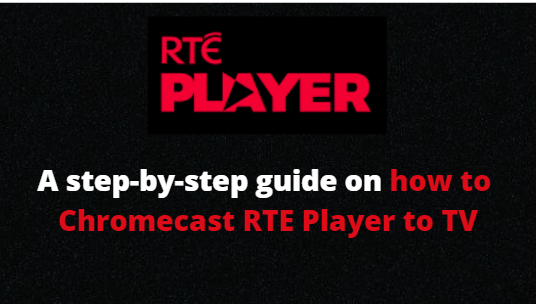You can view life and previously aired RTE television programs as well as unique foreign content through the video-on-demand service known as RTE Player. It airs a wide range of programming, including sports, news, entertainment, live events, regional and international dramas, and more.
The features of Chromecast and AirPlay are supported by RTE Player. Utilizing Chromecast and AirPlay capabilities, you may see RTE Player content on your TV or a larger screen. These enable you to stream web media to your TV or computer from your phone, tablet, or laptop. Connect your Chromecast to your TV to Chromecast RTE Player, and then follow the instructions in the step-by-step guide we’ve provided below.
WHAT WILL RTE PLAYERS HAVE UPDATED IN 2022?
- In the Kids option, parents can set parental pins to stop their kids from streaming pornographic content.
- Users can stream RTE Player Originals, which are available as 3–12-minute videos.
- You can go back and rewatch the goal and the celebrations using the Live restart option.
- The social sharing functionality that is provided by this allows for the sharing of programs by name, category, or date.
REQUIREMENTS FOR CHROMECAST RTE PLAYER
- You can effortlessly Cast RTE Player to TV because it comes with native support for Chromecast. We will learn how to Chromecast RTE Player in this part. However, before we get started with the instructions, please note that to cast content from the RTE Player to TV, the following prerequisites must be met:
- Connect your TV’s HDMI port to the Chromecast device.
- Make sure to activate Chromecast if your device has the feature built-in.
- Make sure the Chromecast device and the casting device are most importantly both connected to the same Wi-Fi network.
HOW TO CHROMECAST RTE PLAYER TO TV?
- RTE Player apps now allow native casting. With that, both Android and iOS smartphones may cast RTE Player to Chromecast TV. There are several ways to use Chromecast RTE Player content for the TV, including casting the RTE Player from your Windows or Mac computer to your Chromecast TV. Either you’ll cast from a computer or a smartphone. Using an Android or iOS smartphone requires a somewhat different process. Let’s start with it as we’ve already covered the technique for both operating systems.
Chromecast RTE using an iPhone or iPad device
- Visit the App Store on your iPhone or iPad to download the RTE Player app.
- Together with your iPhone, iPad, and Chromecast device, you must be a member of the same Wi-Fi network.
- Launch RTE Player after installing it.
- Tap the Cast icon in the top right corner.
- Choose Chromecast from the available devices list.
- Once the connection is made, you can watch the RTE Player cast on your TV.
Chromecast RTE using a computer
- Open the Chrome web browser on your PC to get started.
- Use your browser to visit the RTE Player website. https://player.rte.ie
- Choose the Chrome (kebab) menu from the browser’s upper right corner.
- Select Cast… from the menu’s choices.
- From the list on the Cast Tab, select your Chromecast device.
- Select Source (tab, desktop, or file) from the drop-down menu if necessary.
- Your TV will now display any video you play from the RTE Player website.
Chromecast RTE using an Android Phone
- On your Android smartphone, download the RTE Player app from the Google Play Store.
- Verify that your Android smartphone and Chromecast-enabled TV are both connected to the same Wi-Fi network.
- Install it and then launch the RTE Player application.
- In the top right of the program, select the Cast icon.
- From the list of available devices, select your Chromecast device.
- Now, you can stream RTE Player from your smartphone to your TV.
Conclusion: Streaming our favorite content is one of the best forms of entertainment, and there are several ways to cast RTE Player to a Google Chromecast-enabled TV. With RTE Player, which enables you to view all the content without restrictions, you can now enhance your enjoyment of your leisure time.