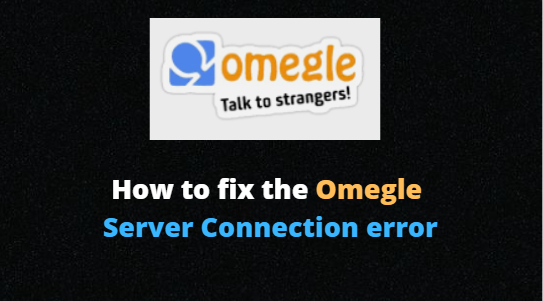You may meet people from all over the world in the free chat room Omegle. It offers a simple user interface that makes it easy to text people or even have a video chat session with them.
While in the middle of a chat session, many users have seen the Omegle server connection error notice on the screen. So that you may run the services without difficulty, we have put the tested steps for fixing the Omegle issue connecting to a server in this article to make things easier for you.
OMEGLE SERVER CONNECTION ERROR: WHAT ARE THE CAUSES?
- A few of the main causes of this problem are listed below. In the following circumstances, Omegle can quickly cause a server connection error:
- The Omegle website has suspended access to your IP address.
- Some server-side issues are affecting Omegle.
- The efforts to connect to Omegle may be blocked by your computer or current ISP.
- Your DNS, cache and cookies are all configured in an out-of-date manner in your browser.
HOW TO FIX THE OMEGLE SERVER CONNECTION ERROR
- Regardless of the cause, you can resolve the Omegle server connection issue by following the simple methods provided below.
Solution #1: Check out Omegle on a different device.
- One of the simplest methods of error prevention is to try this troubleshooting. Try viewing Omegle by connecting your internet connection to a different device. In the meantime, try the next technique to fix the Omegle server connection error if you continue to experience the same issue.
Solution #2: Use a different network
- Alternatively, you can switch to a different network and link Omegle to it. Because of some severe firewall regulations, there have been instances where your existing network has attempted to block Omegle. Find a public Wi-Fi and try to access Omegle again to see if that resolves the problem.
Solution #3: Use These Helpful Commands
- The commands listed below can genuinely assist you in resolving network connection-related problems. Check and determine if this approach is effective before using it.
- Press Window Key + R Key on your keyboard to open a Run tab.
- To open the “Command Prompt,” type cmd into the dialog box and then click OK.
- Make careful to enter the following commands in the subsequent step, pressing the Enter key firmly after each one. Wait for a moment or two for the screen to display “Operation finished successfully.”
- Finally, open Omegle again in the current web browser to see if the issue has been fixed.
Solution #4: Ensure that you clear your browser’s cookies.
For Google Chrome Users
- Click on the three vertical dots in the top right corner of the window in Google Chrome to erase your browsing cookies.
- Now pick “Clear browsing data” from the accessible screen after clicking on the “More tools” option.
- To take immediate action, click “Clear data” after selecting the option “Cookies and other site data.”
- Lastly, check if the error is still existing.
Solution #5: Delete Your Browser Cache
- It substantially shortens the loading time because browsers use cache to save the data needed to load a website. The majority of the time, however, the information may be out-of-date, which prevents Omegle from opening the website. As a result, you can fix the problem by following these steps.
Google Chrome
- Open the Google Chrome browser and simultaneously click the Ctrl, Shift, and Delete buttons on your keyboard to start the process.
- Choose a time range to remove the cache for now, and be sure to look at the Cached Images and Files tab.
- Finally, select Clear data from the menu.
- Finally, check to see if the connection server error has been fixed by opening the Omegle services.
Mozilla Firefox
- Navigate to Options by clicking the menu symbol in the Firefox web browser.
- After that, select Privacy & Security and then click Clear Data.
- Restart Omegle to verify the status of the error.
Mac
- Launch Safari, then select Preferences from the menu.
- Click Privacy and then choose Manage Website Data from the menu that appears.
- When the confirmation window displays on the screen, click Remove All in the following step, and then select Remove Now.
- Finally, tap Done.
These are the detailed instructions you may follow to quickly fix Omegle to Server connection issues. If you want to effectively solve the problem and resume using the program without any trouble, make sure to carefully carry out all the actions that have been listed.