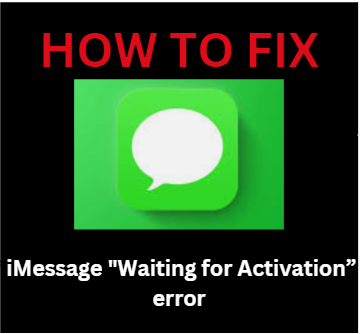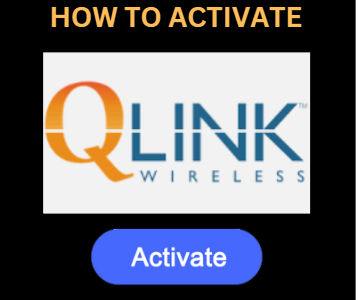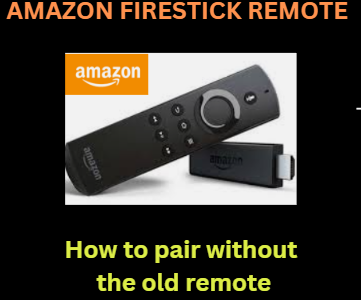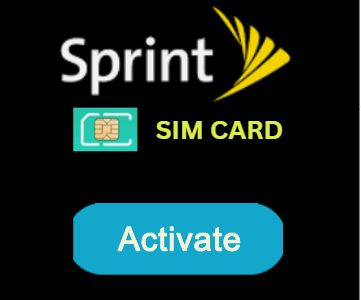www.apple.com – How to fix the “iMessage Waiting for Activation” error
You recently received an iPhone, but the iMessage status still reads “waiting for activation”? Customers typically encounter the error message “iMessage waiting for activation” quite frequently. You won’t be able to use iMessage while this message is shown. A weak internet connection, incorrect registration information, and disturbing settings are some of the typical causes of notifications popping up occasionally rather than hardware failures.
Numerous users of new devices have reportedly complained about this problem, according to a report. And the error is not a serious problem; you may resolve it on your own by using a few methods. This article will walk you through each step of the process in detail so you can fix your iMessage and get it back to working properly.
HOW TO FIX THE “IMESSAGE WAITING FOR ACTIVATION” ERROR
- You will find the answers and instructions needed to resolve the iMessage Waiting for Activation problem right here.
Solution #1: Check your Wi-Fi connection
- Visit Safari to see if the videos are playing without any issues. If they aren’t, your internet connection is likely weak and you should start by switching it.
- Another suggestion is to keep your iPhone near the router to get a good signal.
- Attempting the activation procedure once more after restarting the router is an option.
Solution #2: Set up iMessage correctly.
- Go to (your name) in the settings section of your iPhone, and then pick the “Message” option.
- Enter your phone number as well as the Apple ID you used to sign up for the iPhone.
- After 24 hours, check to see if your iMessage is operational and if the activation process has been finished.
Solution#3: Make sure of accurate settings
- Go to settings, choose your name, then select airplane mode. Immediately switch off airplane mode.
- Please switch off the “Do Not Disturb” feature from the settings after confirming that it is on.
- Turn on the automatic setting under “General” in the settings menu, followed by “Date & Time.”
Solution #4: Reboot your iPhone
- iPhone X/8: You must long-press the volume up and down buttons before the slider appears on the screen and has to be moved to the right.
- iPhone 7: you must simultaneously push the side on and volume down buttons until the Apple logo shows.
- iPhone 6: You must simultaneously press the side and home keys.
Solution #5: Reset iMessage
- Go to Settings, select your name, click on “Message,” select “Send & Receive,” and then select your Apple ID.
- Sign out of iMessage right now.
- Restart the iPhone, then re-configure iMessage with your information.
- Now verify that iMessage is working.
Solution #6: Connect Wi-Fi during airplane mode
- Turn on airplane mode on your iPhone by going to the settings. After then, the internet connection will no longer be active.
- When in airplane mode, click the Wi-Fi and let it automatically connect to the network.
- Reset the iMessage device once more.
Solution #7: Update carrier
- Navigate to your name > “About” in the iPhone settings.
- If you are prompted to update your carrier settings, select “update” and then follow the instructions that show on your smartphone’s screen.
Solution #8: Reset settings
- Click on “Settings,” then “Your Name,” followed by “General,” “Reset,” and “Reset Network Settings.”
- Try the activation process once more after connecting the iMessage to the internet.
Solution #9: Update the Software
- By first selecting your name and then General > Software update, you may access the settings and view the most recent iOS version.
- If the update is visible, select “Download and install” from the menu. After entering your password, your iMessage should function flawlessly.
Solution #10: Get in touch with the Apple Store
After completing the aforementioned steps, you should use this website, www.apple.com/support/systemstatus/ , to get in touch with the Apple Store.
You can now understand how to fix the iMessage waiting for activation error thanks to the above instructions. Try each of the aforementioned solutions, and if the problem persists, you can get in touch with apple store assistance by following the instructions in solution #10.